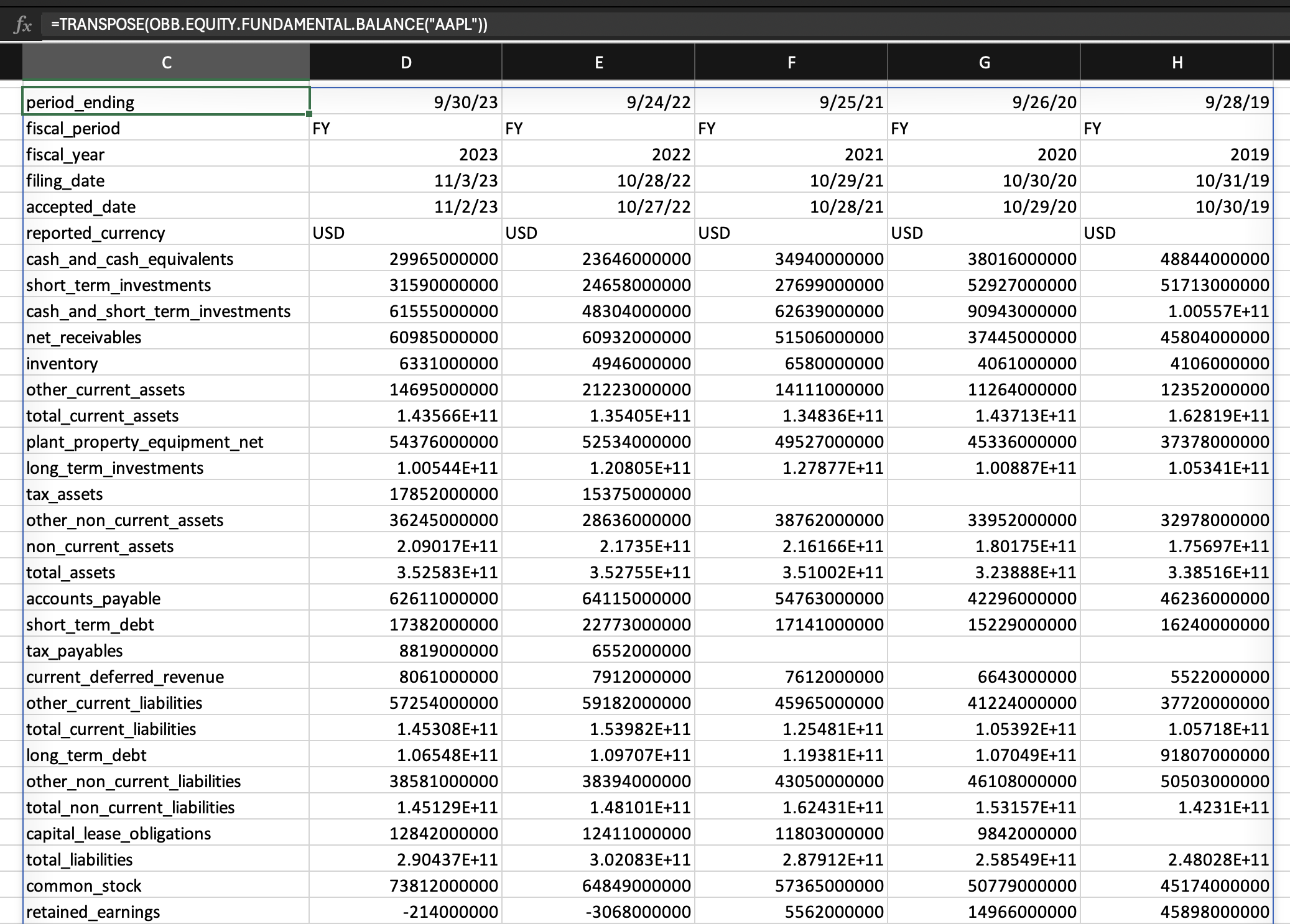OpenBB Workspace Enterprise
OpenBB Workspace Enterprise provides a secure, compliant solution for organizations that require the highest level of data protection and control. Deploy our platform entirely within your infrastructure—either on-premises or in your private cloud (VPC)—to maintain complete control over your sensitive financial data and AI workflows.

Key Benefits
- Complete Data Control: Deploy within your infrastructure—on-premises or private cloud (VPC)
- Enhanced Security: Keep all data, models, and prompts within your secure environment
- Compliance Ready: Meet strict regulatory requirements with built-in compliance features
- Seamless Integration: Connect with your internal systems, data sources, and authentication providers
- Granular Access Control: Implement enterprise-grade role-based access control
- Enterprise Support: Access dedicated support and service-level agreements (SLAs)
Team Collaboration
OpenBB Workspace Enterprise enables secure team collaboration while maintaining strict access controls. When you sign up, we create a dedicated organization account for your team, allowing you to:
- Keep dashboards private and accessible only to authorized team members
- Share findings and insights with specific colleagues
- Collaborate on alpha generation while maintaining data security
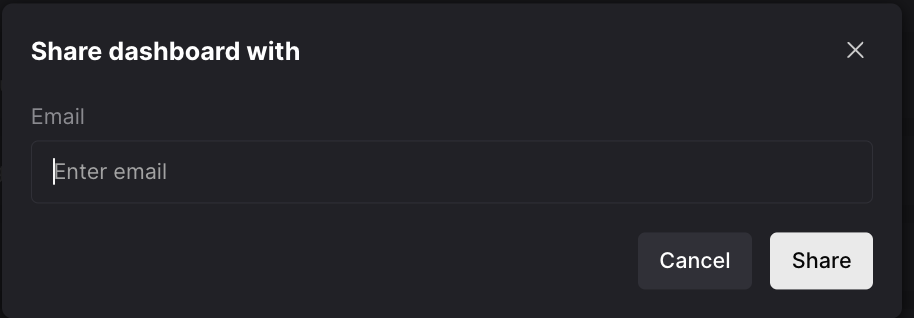
Role-Based Access Control (RBAC)
Our enterprise-grade RBAC system provides granular control over user permissions. Instead of managing individual permissions, you can create roles that define specific access levels for different user groups.
Creating and Managing Roles
To set up role-based access:
- Create a new role with a descriptive name
- Provide a clear description of the role's purpose
- Assign users to the role
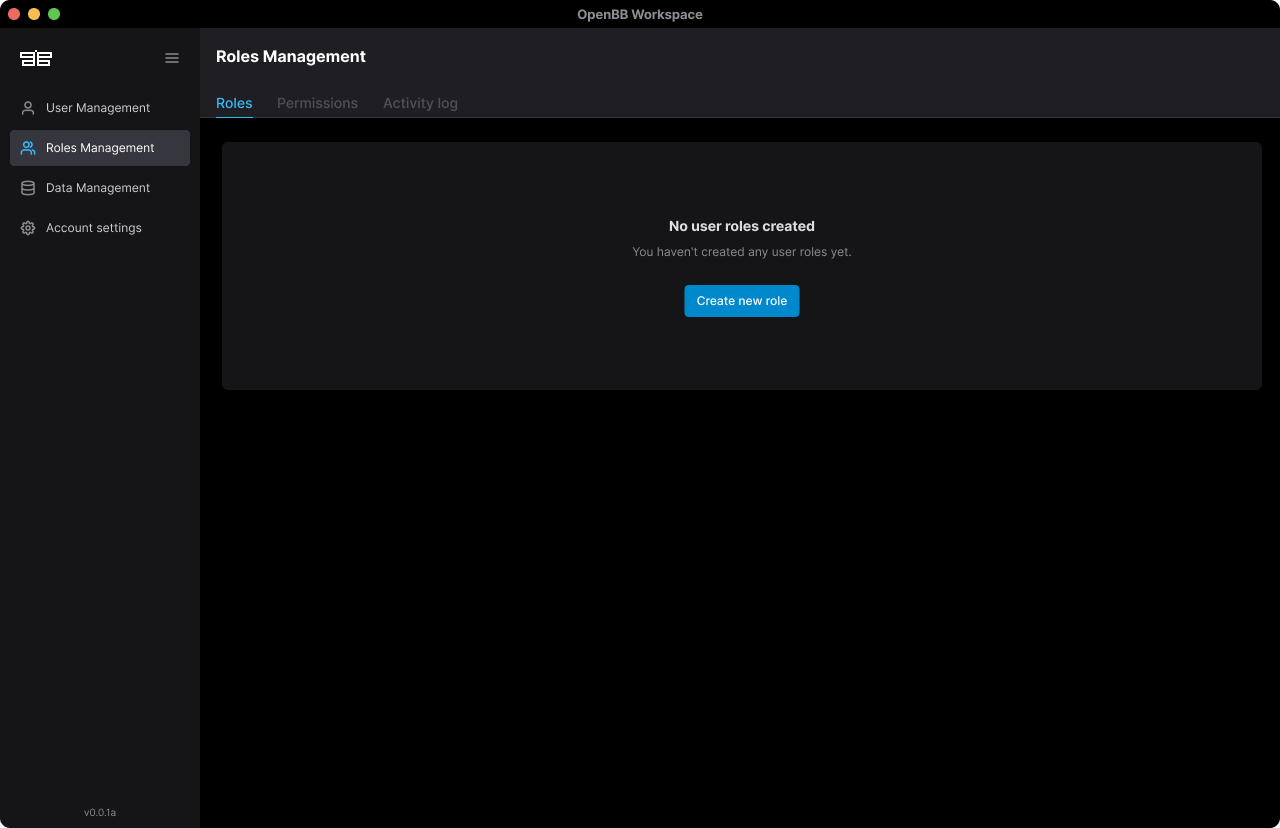
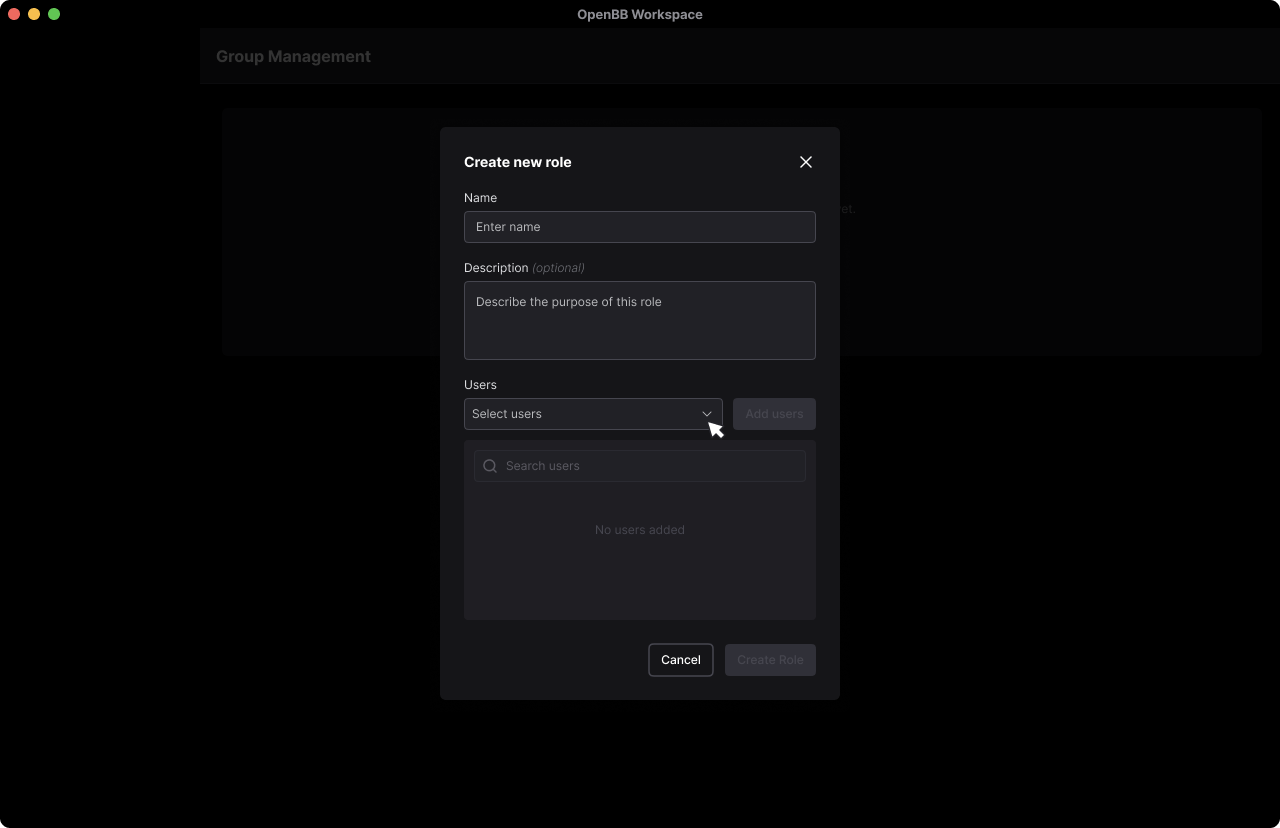
Note: You can only assign users who have already been added to the Workspace. See the User Management section for adding new users.
After creating a role, you can view all assigned users and role metadata in the Roles tab:
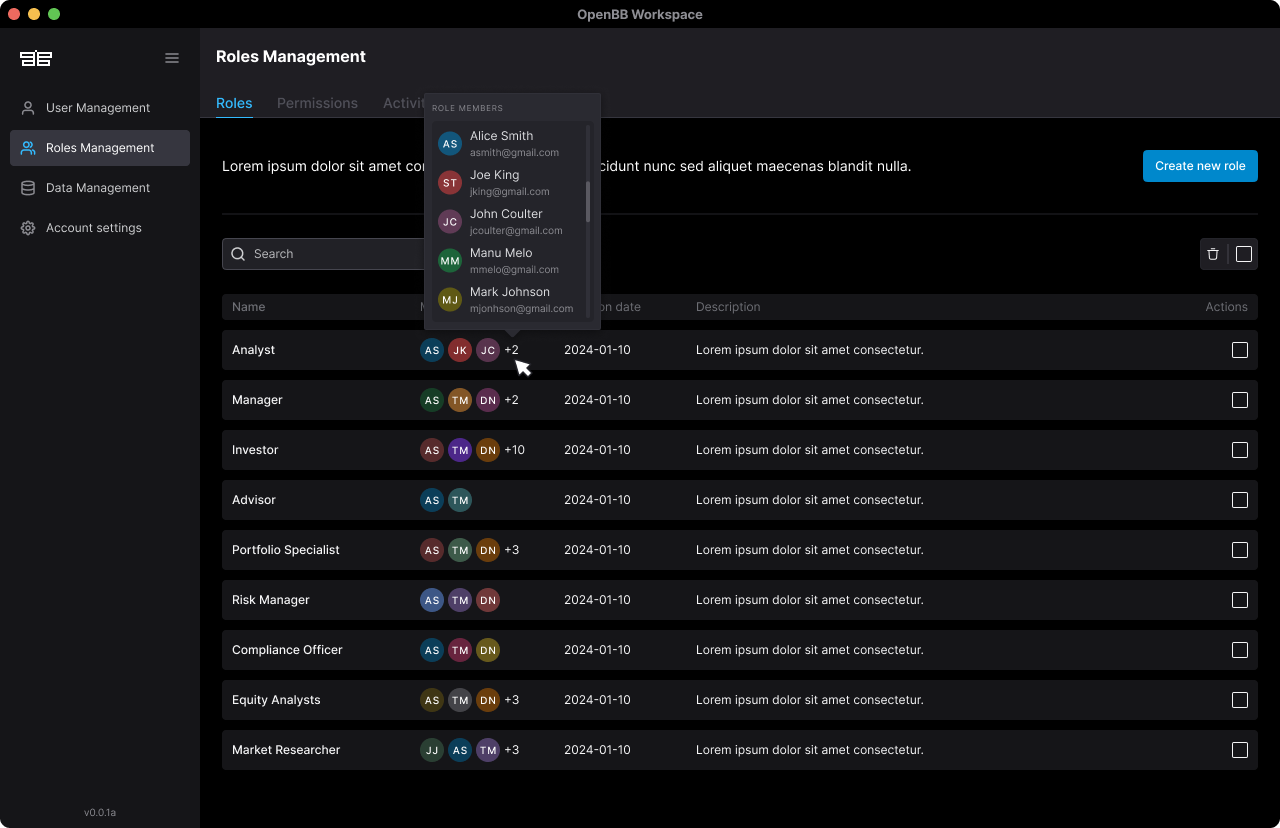
Permission Management
Permissions are organized into three key categories:
- Apps: Manage dashboard access through apps
- Widgets: Granular control over widget access
- Prompts: Control access to AI prompts
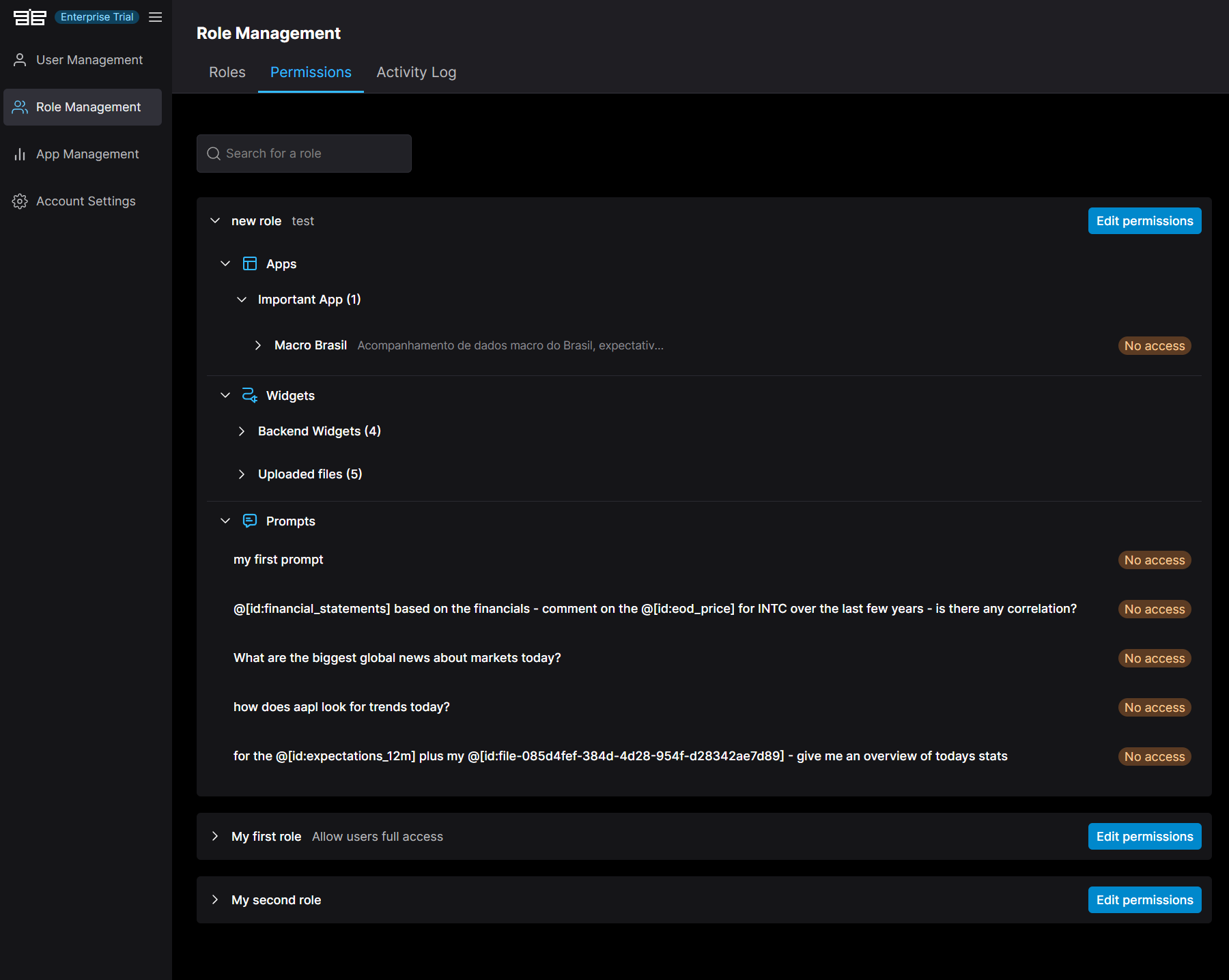
App Permissions
To set up app permissions:
- Configure your data integration in the App tab
- Click the information toast message to access the Permissions section
- Update data connection permissions from "No Access" to "Access"
- (Optional) Grant access to specific widgets associated with the data integration instead of the entire app
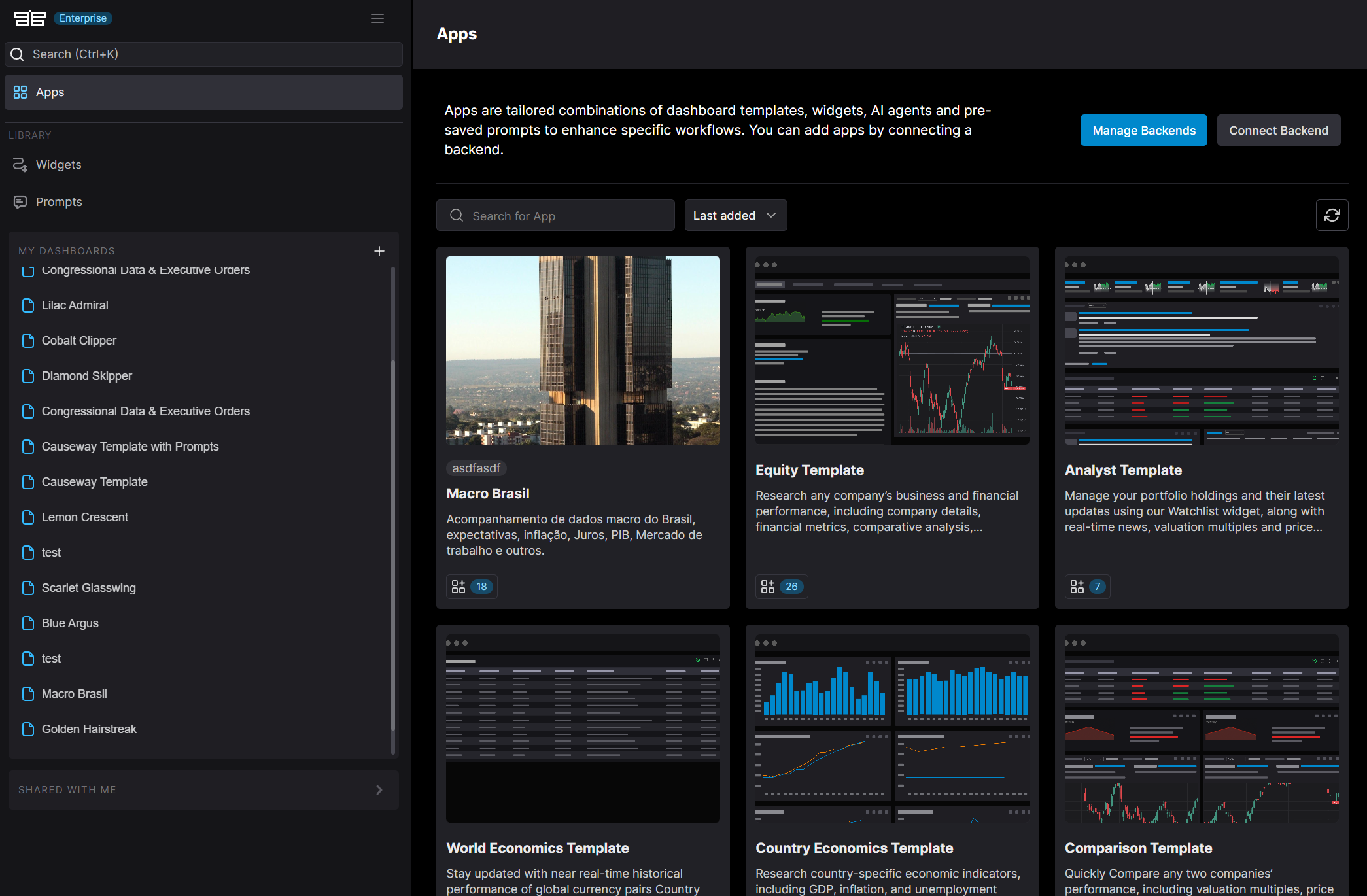
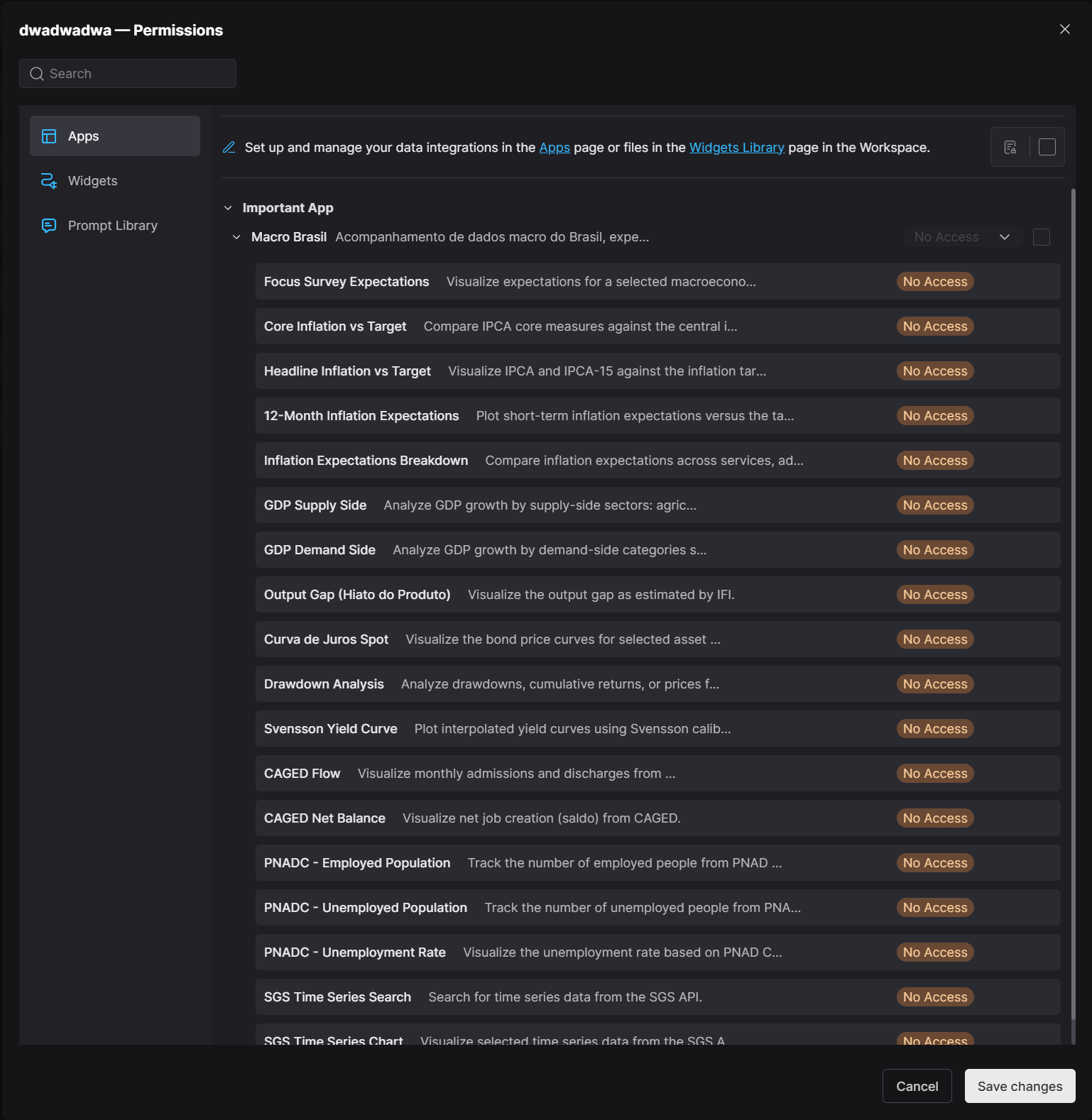
Efficient Permission Assignment:
- Search by category or data provider
- Use multi-select for bulk permission assignment
- Widgets with "No Access" remain hidden from users with that role
Widget Permissions
If you want to grant access to specific widgets instead of the entire app, you can do so by setting widget permissions.
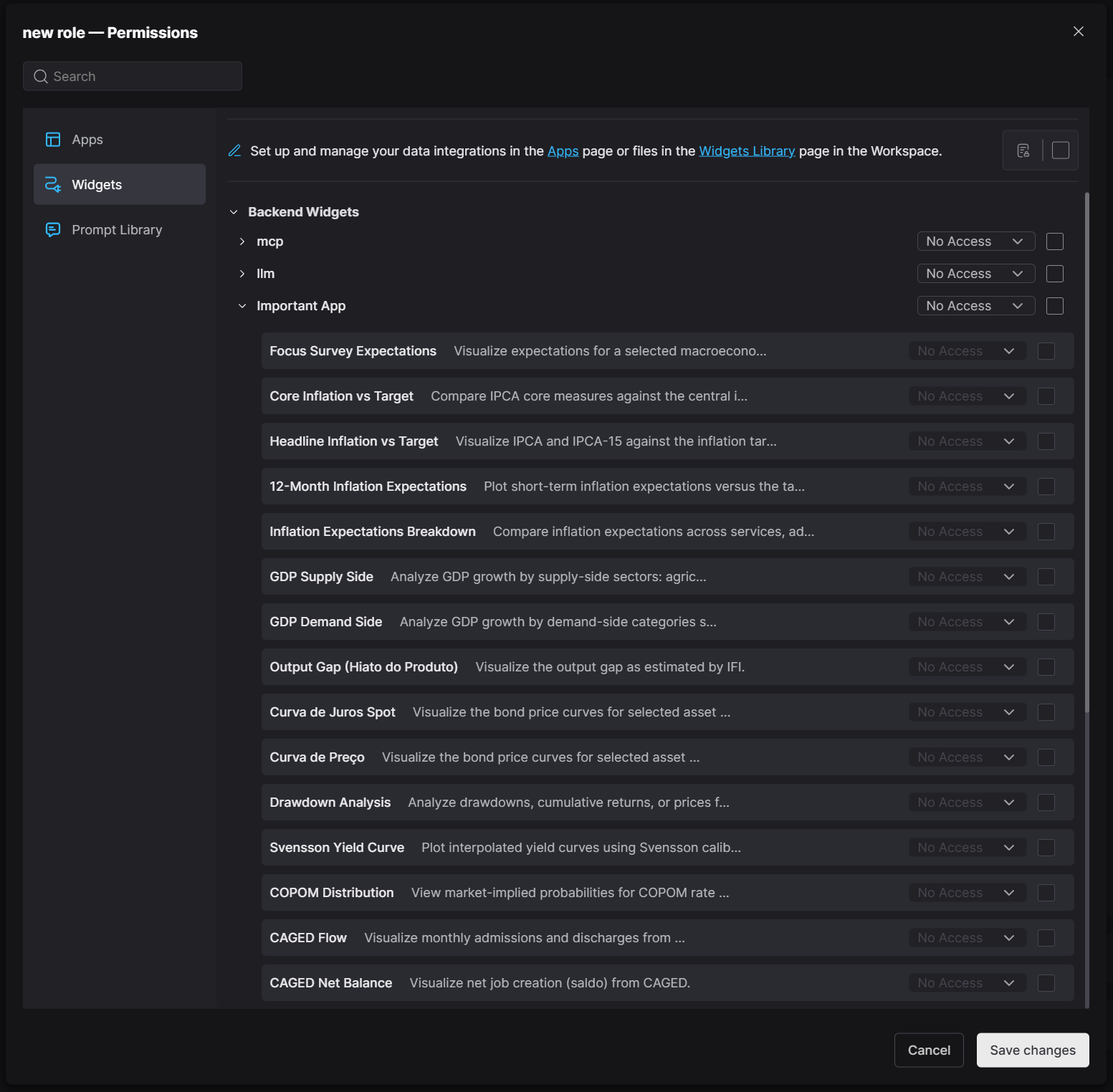
Prompt Permissions
Manage access to prompts through:
- Custom backend configuration
- Manual setup within the Workspace
- Role Management in the Admin Portal
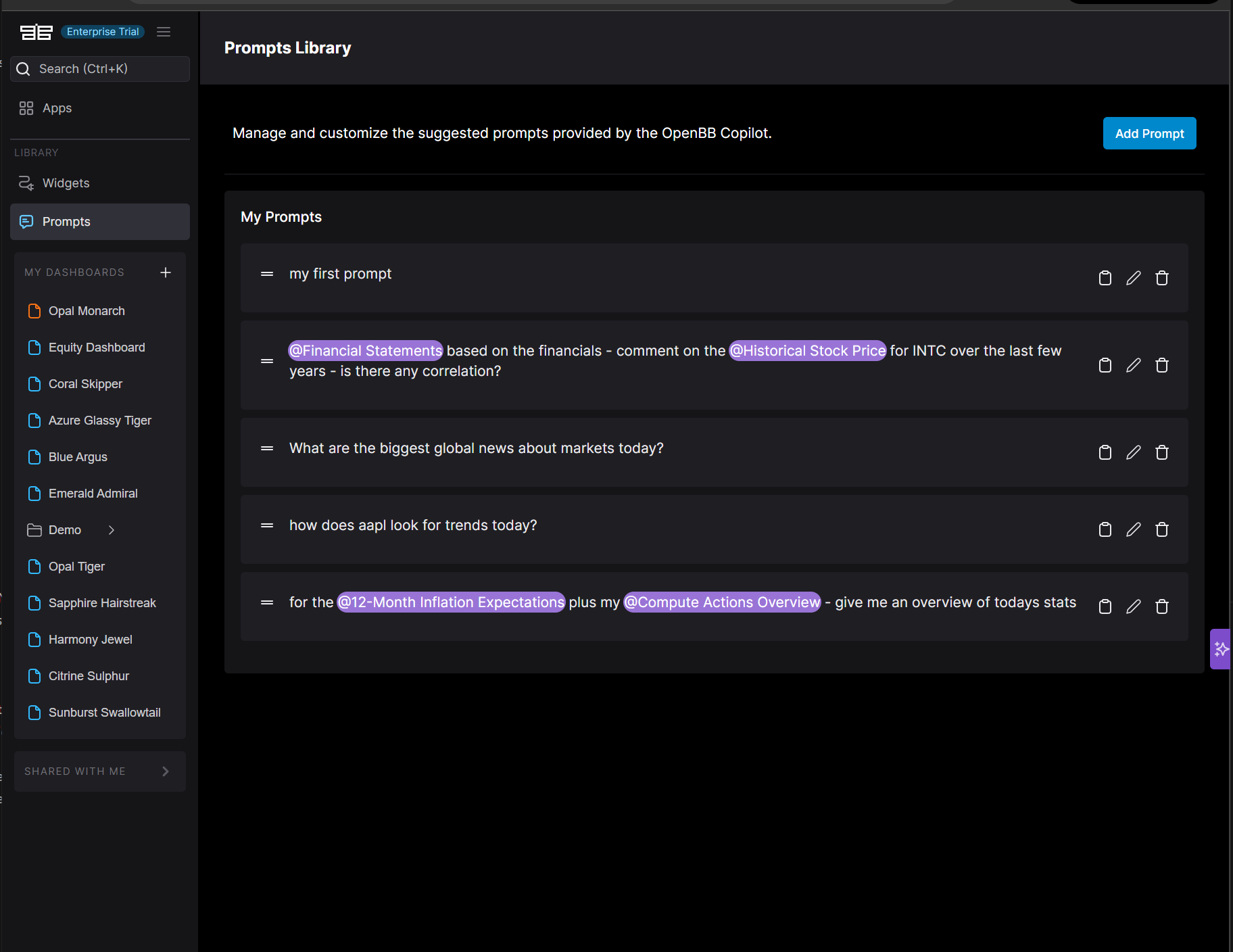
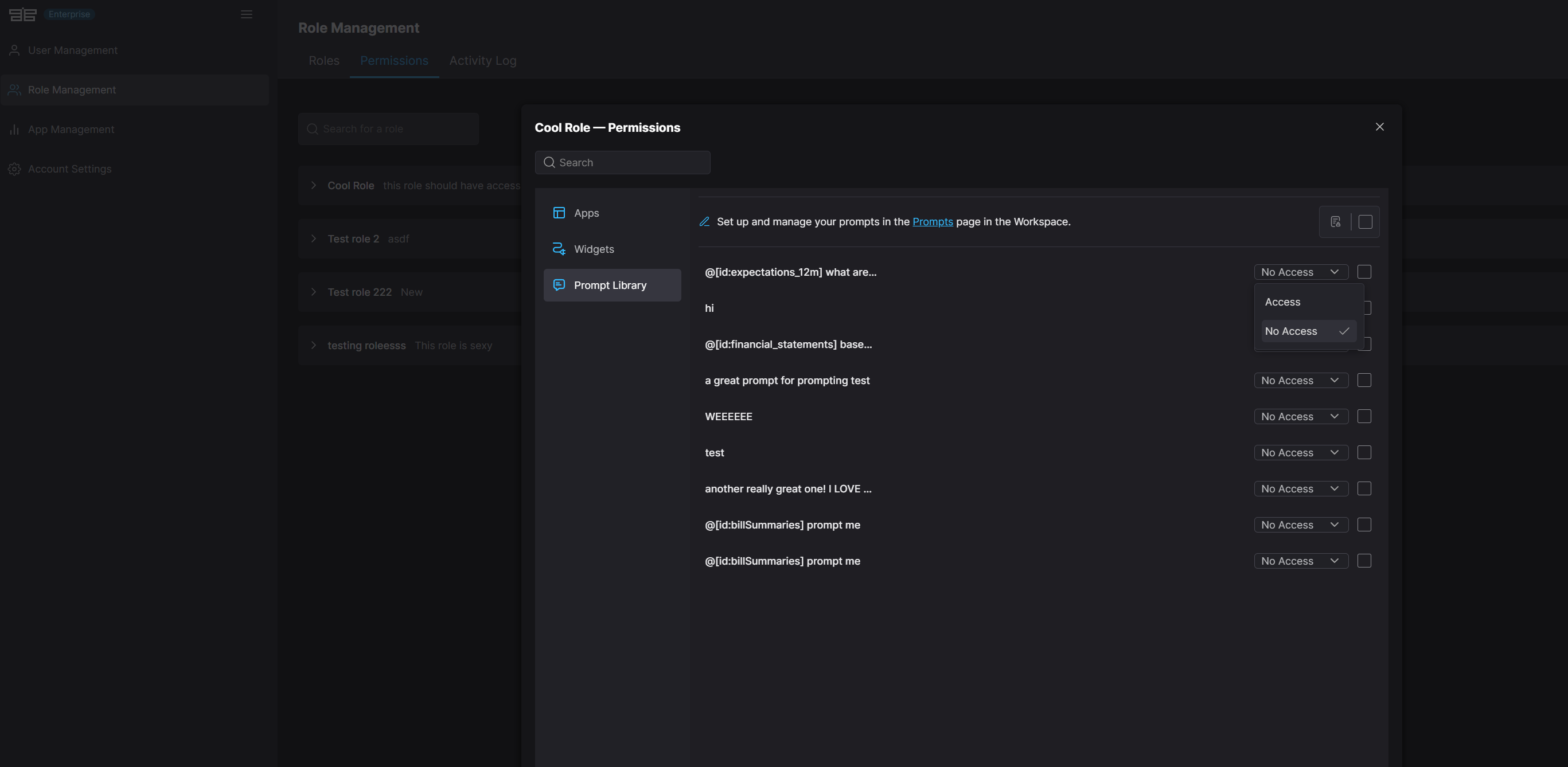
Activity Logging
The Activity Log provides comprehensive tracking of all role and permission changes:
- Role creation, modification, and deletion
- User role assignments and removals
- Permission updates
Each log entry includes:
- Timestamp
- User who performed the action
- Action type
- Detailed change information
The log supports filtering and searching by activity type for quick access to relevant entries.
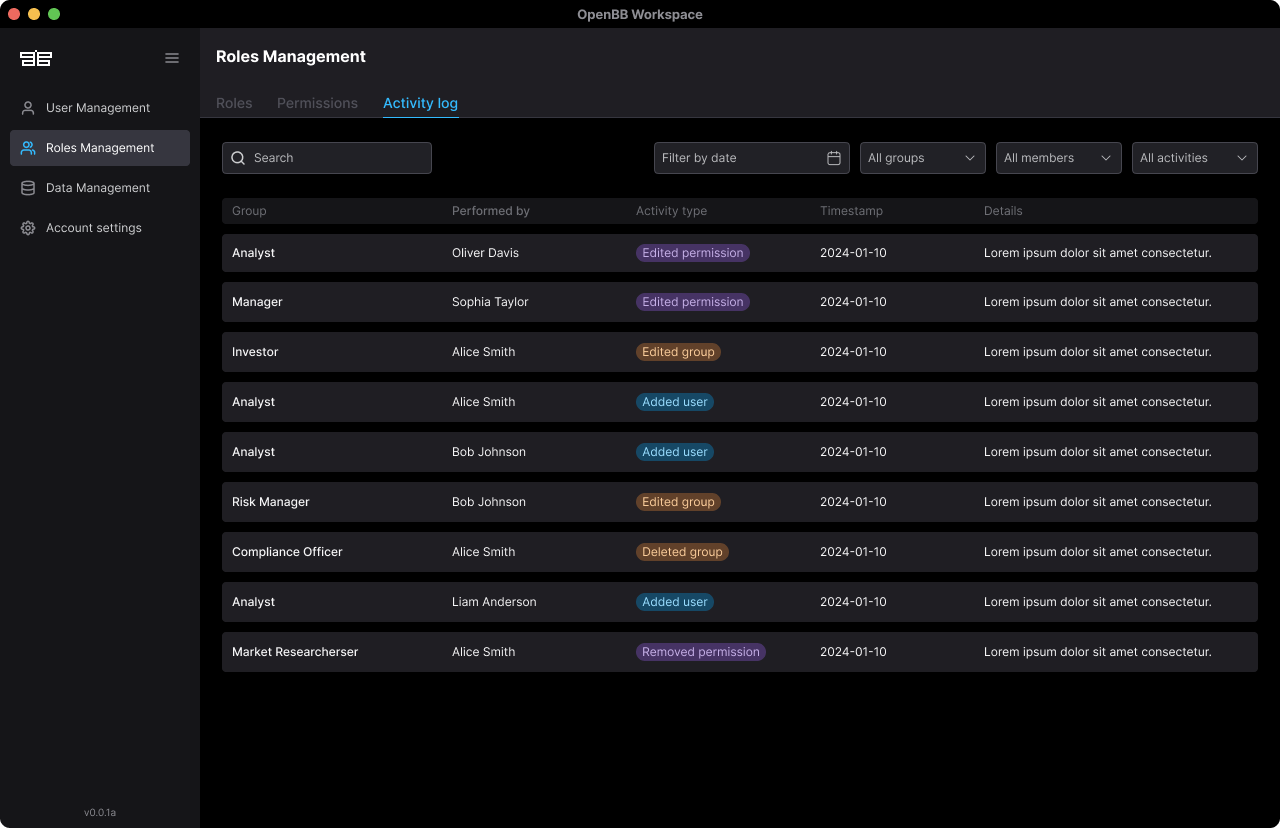
User Management
The User Management interface provides comprehensive control over workspace access:
- Invite or remove team members
- Export user lists
- View detailed user profiles including permissions, user type, and login history
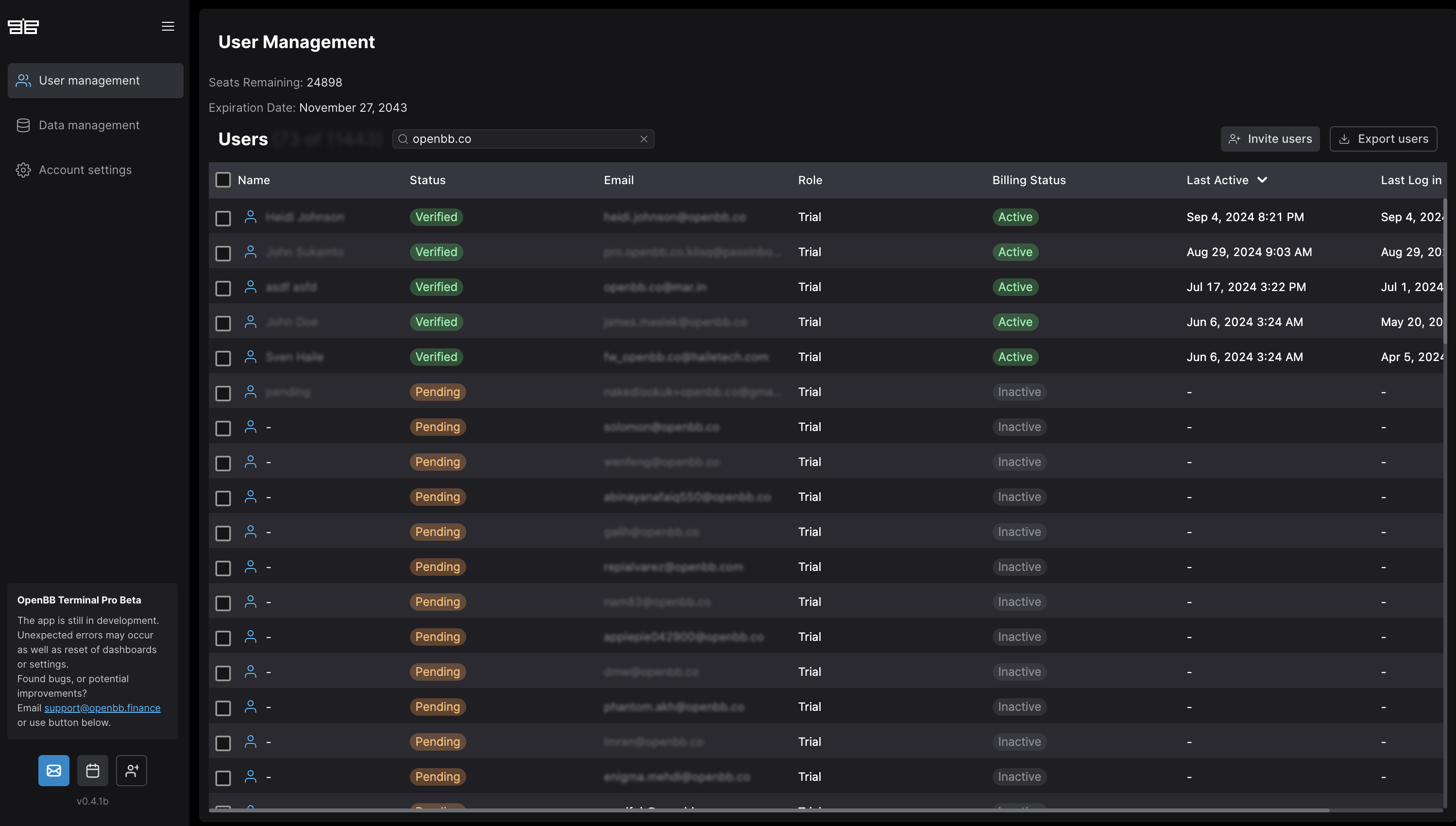
User Invitation Process
Invite users by providing:
- First name
- Last name
- Email address
Invitation Options:
- Standard invitation requiring user acceptance
- Bypass invitation for immediate access
Invitation Methods:
- Single User Invitation
- Bulk Invitation (recommended for multiple users)
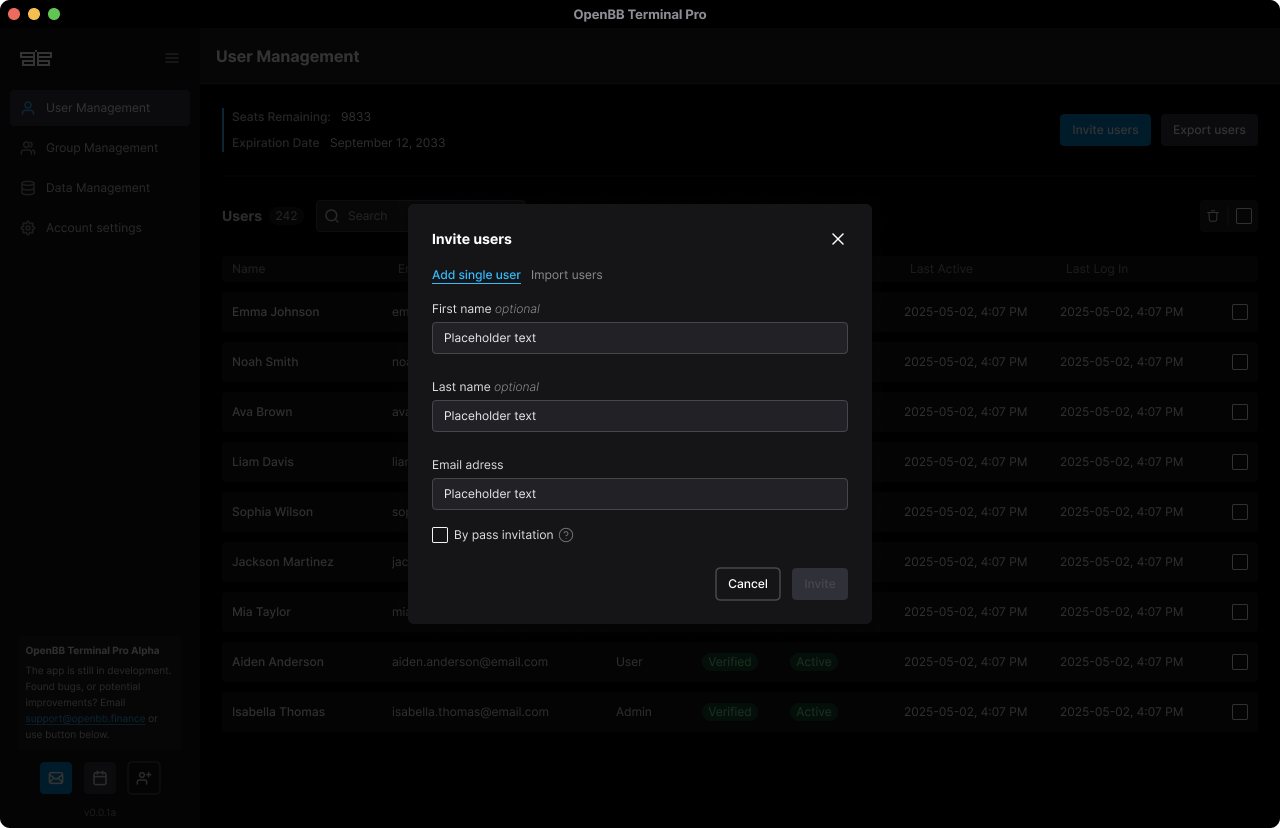
For bulk invitations:
- Download the template
- Remove sample data
- Add your user information
- Upload the completed file
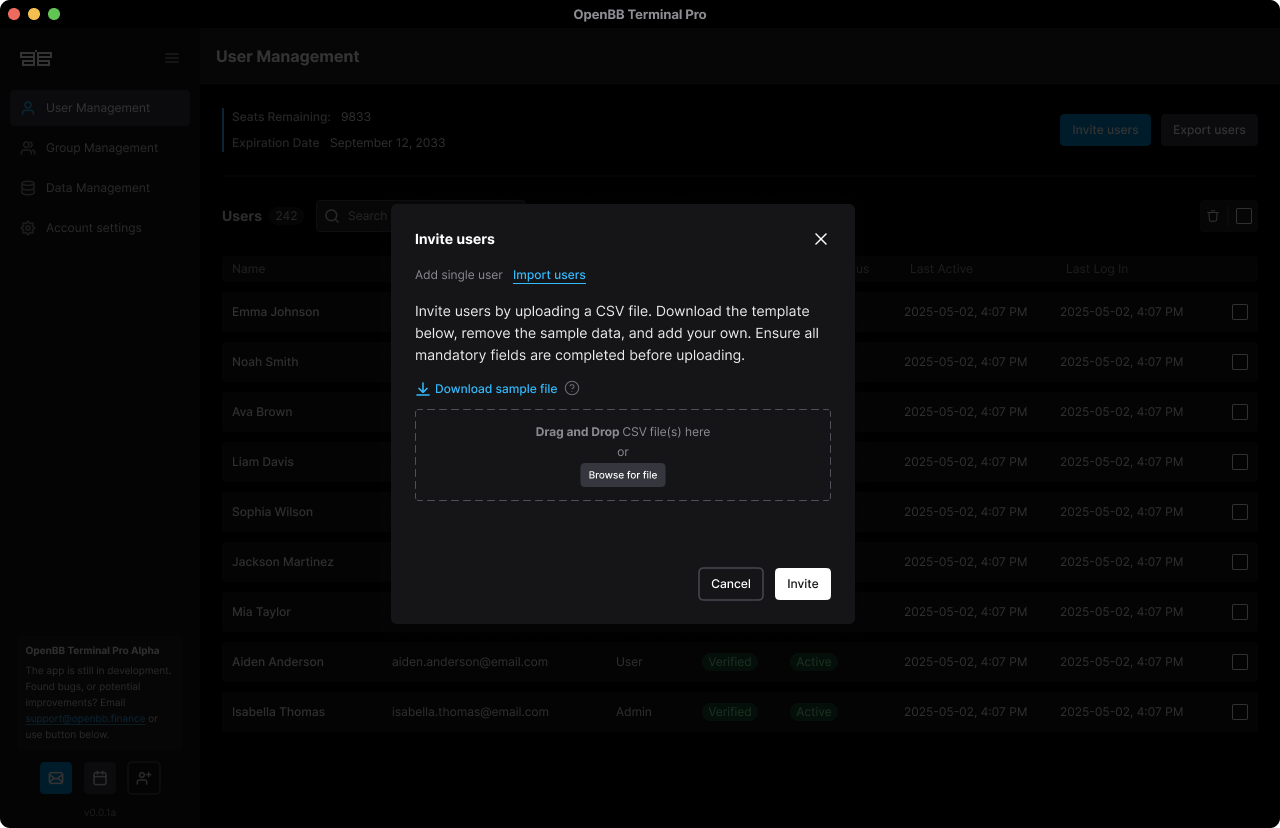
User Profile Management
The user profile interface enables:
- User deletion
- User type changes (Normal User/Admin)
- Permission review and adjustment
- Aggregated view of all permissions across roles
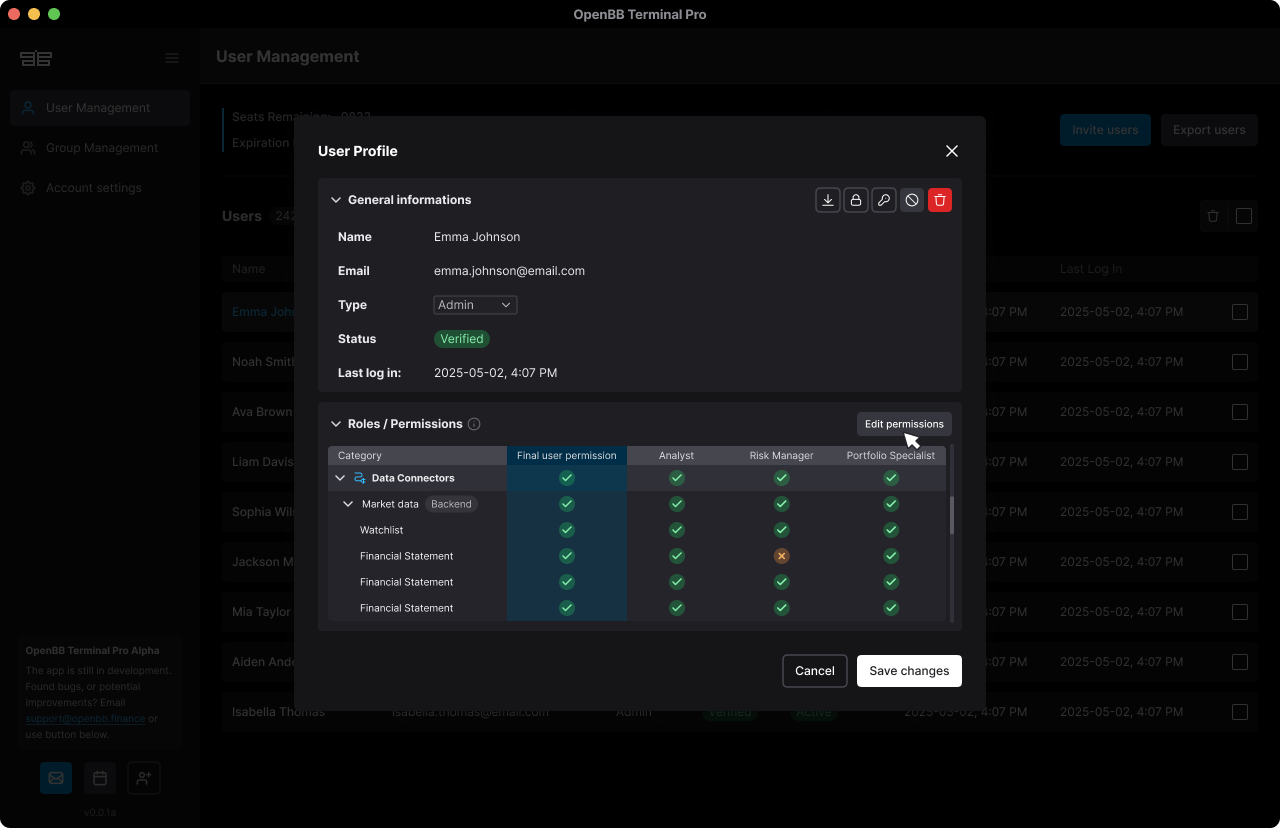
User Export
Export complete user lists with details in CSV or XLS format:
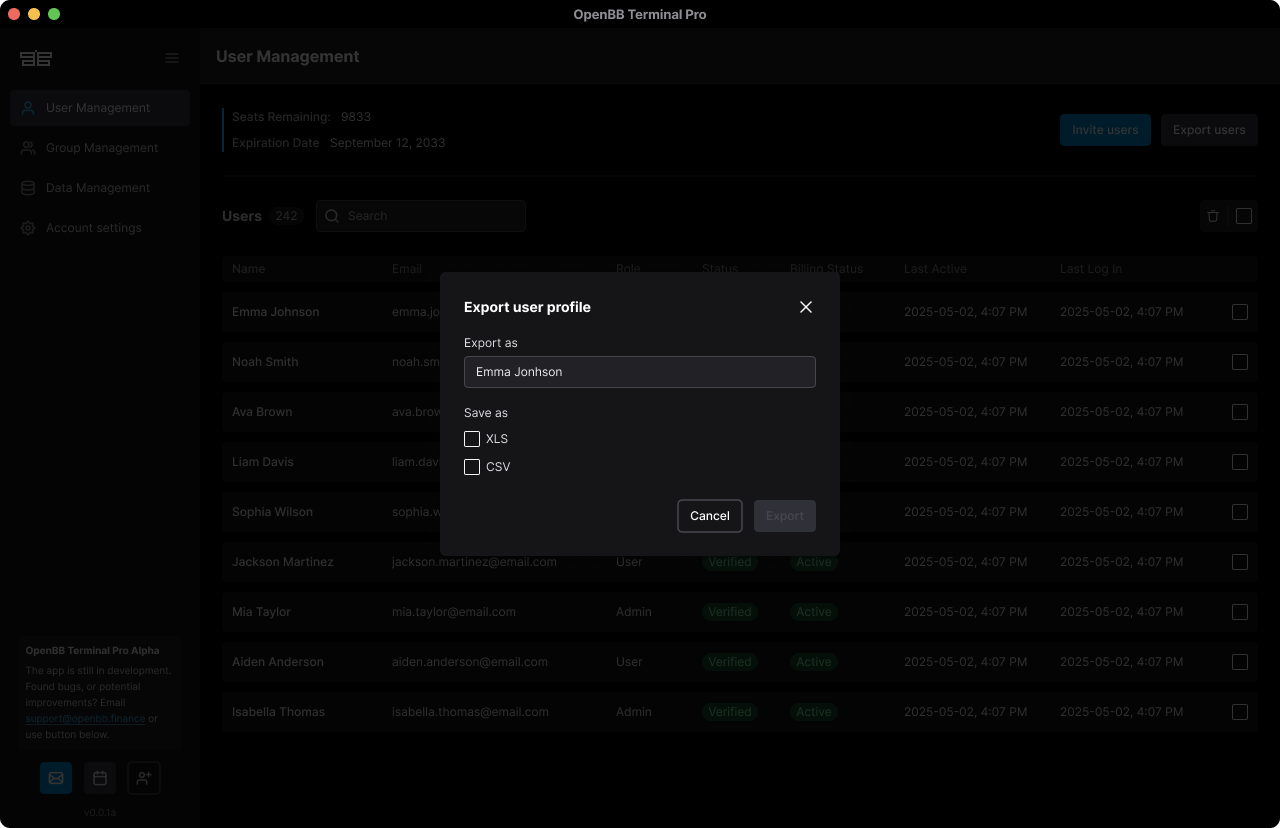
Others
Data Export Capabilities
Enterprise users can export data in multiple formats:
- CSV
- JSON
- XLSX
- Other supported formats
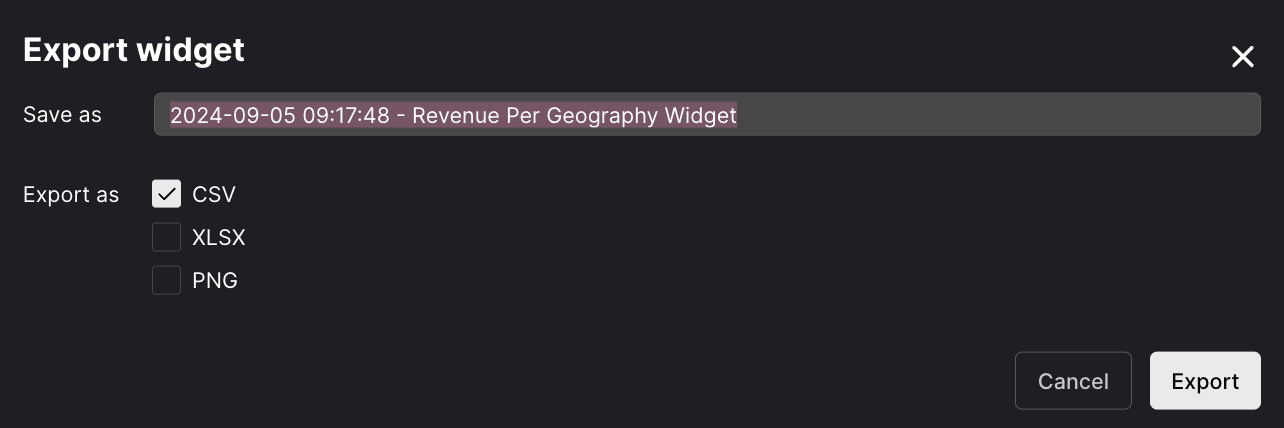
Dashboard Reporting
Export dashboards to PDF with a single click:
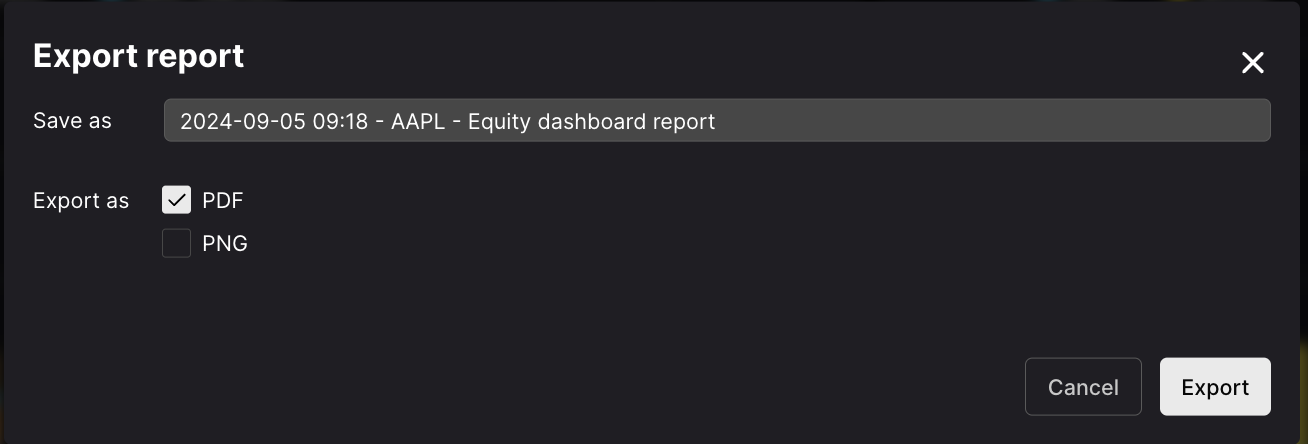
Example exported report:
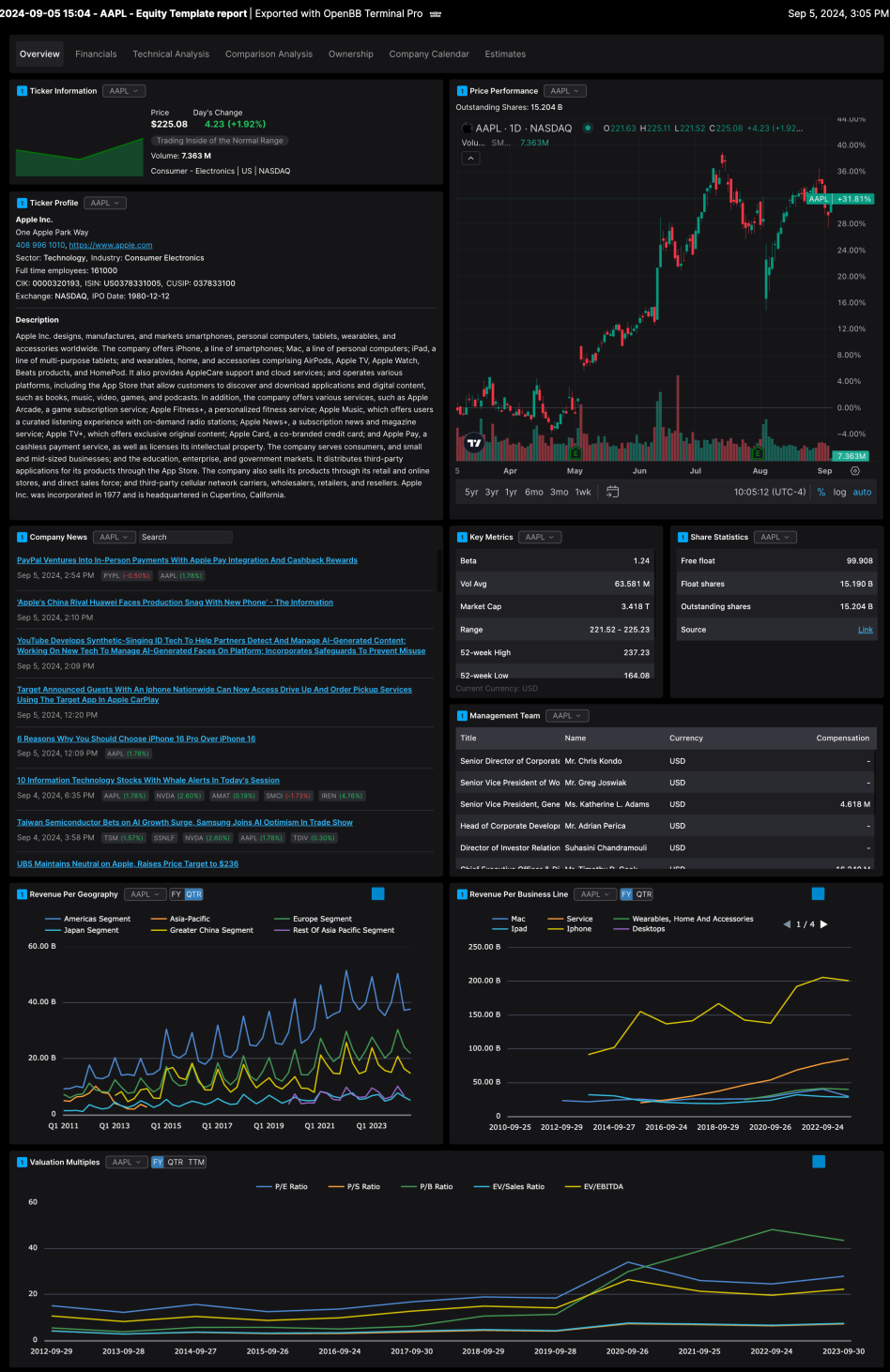
Excel Integration
Enterprise users can:
- Access OpenBB sandbox data directly from Excel
- Export datasets to Excel format
- Use the OpenBB Add-in for Excel
For detailed information, see OpenBB Add-in for Excel.